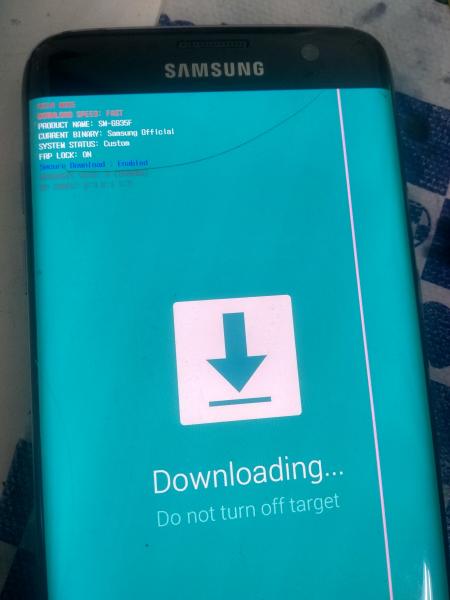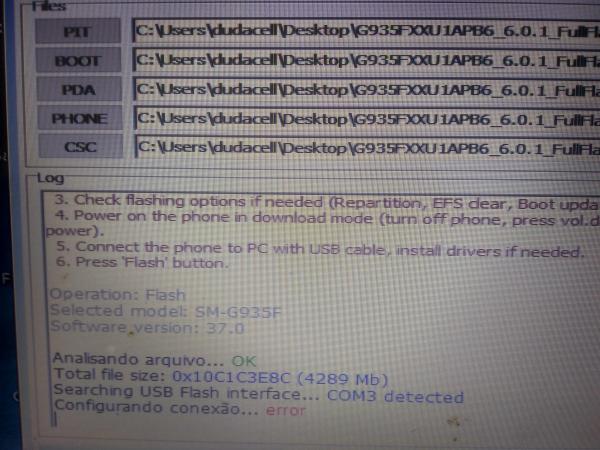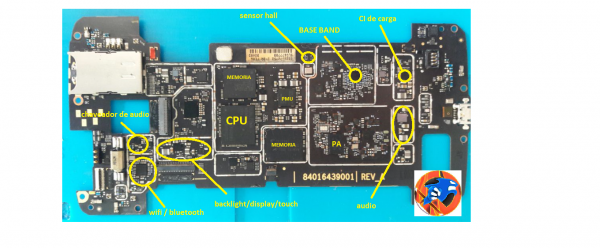ta dando isso ai na octoplus
Bemvindo na Octoplus Box Samsung software versão 2.8.1.2
-----------------------------------------------------------------------------------
To connect SM-G935F phone you have to perform the following steps:
1. Disconnect USB cable from phone.
2. Go to Menu->Settings->More->About Device.
3. Tap on "Build number" 7 times to enable developer options.
4. Go to Menu->Settings->More->Developer options.
5. Turn on "USB Debugging" option.
-----------------------------------------------------------------------------------
Plataforma: Samsung Android
Porto seleccionado: COM12
Modelo seleccionado: SM-G935F
Operation: Rooting
Connecting to server...
Connecting to server...Ok!
Checking resource files...
Downloading resources...
All necessary resource files have been downloaded successfully.
Please put the phone into Download Mode and connect USB cable.
To put SM-G935F into Download Mode, You have to perform the
following steps:
1. Press and hold "Volume-" + "Home" + "Power ON" keys.
2. When phone turns on, press "Volume+" key.
Waiting for phone...
Firmware write started.
Writing Firmware Failed
Rooting phone failed.
Performed by 2.8.1.2 Software version.
-----------------------------------------------------------------------------------
Plataforma: Samsung Android
Porto seleccionado: COM12
Modelo seleccionado: SM-G935F
Operation: Read info
Reading info, please wait...
Proper android device not found. Make sure that "USB debug" option on
the device is turned on.
Performed by 2.8.1.2 Software version.
Selected BOOT file: C:\Users\dudacell\Downloads\G935FXXU3ERHC_
4FILES_8.0.0_ZTO_Binary_3\BL_G935FXXU3ERHC_CL13895453
_QB19568582_REV00_user_low_ship.tar.md5
Selected AP file: C:\Users\dudacell\Downloads\G935FXXU3ERHC_
4FILES_8.0.0_ZTO_Binary_3\AP_G935FXXU3ERHC_CL13895453
_QB19568582_REV00_user_low_ship_meta.tar.md5
Selected CP file: C:\Users\dudacell\Downloads\G935FXXU3ERHC_
4FILES_8.0.0_ZTO_Binary_3\CP_G935FXXU3ERHC_CL878338
_QB10643114_SIGNED.tar.md5
Selected CSC file: C:\Users\dudacell\Downloads\G935FXXU3ERHC_
4FILES_8.0.0_ZTO_Binary_3\CSC_ZTO_G935FZTO3ERH4
_CL14214975_QB19648648_REV00_user_low_ship.tar.md5
Please put the phone into Download Mode and connect USB cable.
To put SM-G935F into Download Mode, You have to perform the
following steps:
1. Press and hold "Volume-" + "Home" + "Power ON" keys.
2. When phone turns on, press "Volume+" key.
Found phone on
Advanced mode!
Firmware write started.
Please select firmware with PIT
Writing Firmware Failed
Performed by 2.8.1.2 Software version.
Selected PIT file: C:\UFI\Android-ToolBox\Samsung\SM-G935F
\G935FXXU1APB6_6.0.1_FullFlash
\HERO2LTE_EUR_OPEN_HIDDEN150M.pit
Selected BOOT file: C:\Users\dudacell\Downloads\G935FXXU3ERHC_
4FILES_8.0.0_ZTO_Binary_3\BL_G935FXXU3ERHC_CL13895453
_QB19568582_REV00_user_low_ship.tar.md5
Selected AP file: C:\Users\dudacell\Downloads\G935FXXU3ERHC_
4FILES_8.0.0_ZTO_Binary_3\AP_G935FXXU3ERHC_CL13895453
_QB19568582_REV00_user_low_ship_meta.tar.md5
Selected CP file: C:\Users\dudacell\Downloads\G935FXXU3ERHC_
4FILES_8.0.0_ZTO_Binary_3\CP_G935FXXU3ERHC_CL878338
_QB10643114_SIGNED.tar.md5
Selected CSC file: C:\Users\dudacell\Downloads\G935FXXU3ERHC_
4FILES_8.0.0_ZTO_Binary_3\CSC_ZTO_G935FZTO3ERH4
_CL14214975_QB19648648_REV00_user_low_ship.tar.md5
Please put the phone into Download Mode and connect USB cable.
To put SM-G935F into Download Mode, You have to perform the
following steps:
1. Press and hold "Volume-" + "Home" + "Power ON" keys.
2. When phone turns on, press "Volume+" key.
Found phone on
Advanced mode!
Firmware write started.
Writing Firmware Failed
Performed by 2.8.1.2 Software version.
-----------------------------------------------------------------------------------
To connect SCL24 phone you have to perform the following steps:
1. Disconnect USB cable from phone.
2. Go to Menu->Settings->More->About Device.
3. Tap on "Build number" 7 times to enable developer options.
4. Go to Menu->Settings->More->Developer options.
5. Turn on "USB Debugging" option.
6. Go to dial window.
7. Enter "*#0808#" number.
8. Select "DM+Modem+ADB".
9. Press Home button.
10. Restart phone.
11. Press "Read Info" in software.
-----------------------------------------------------------------------------------
To connect SM-G935T phone you have to perform the following steps:
1. Disconnect USB cable from phone.
2. Go to Menu->Settings->More->About Device.
3. Tap on "Build number" 7 times to enable developer options.
4. Go to Menu->Settings->More->Developer options.
5. Turn on "USB Debugging" option.
Selected BOOT file: C:\Users\dudacell\Downloads
\ClanSOFT_G935FXXU3ERHC_4FILES_8.0.0_ZTO
\BL_G935FXXU3ERHC_CL13895453_QB19568582_REV00
_user_low_ship.tar.md5
Selected AP file: C:\Users\dudacell\Downloads
\ClanSOFT_G935FXXU3ERHC_4FILES_8.0.0_ZTO
\AP_G935FXXU3ERHC_CL13895453_QB19568582_REV00
_user_low_ship_meta.tar.md5
Selected CP file: C:\Users\dudacell\Downloads
\ClanSOFT_G935FXXU3ERHC_4FILES_8.0.0_ZTO
\CP_G935FXXU3ERHC_CL878338_QB10643114_SIGNED.tar.md5
Selected CSC file: C:\Users\dudacell\Downloads
\ClanSOFT_G935FXXU3ERHC_4FILES_8.0.0_ZTO
\CSC_ZTO_G935FZTO3ERH4_CL14214975_QB19648648_REV00
_user_low_ship.tar.md5
Please put the phone into Download Mode and connect USB cable.
To put SM-G935T into Download Mode, You have to perform the
following steps:
1. Reconnect the battery.
2. Press and hold "Volume-" + "Home" + "Power ON" keys.
3. When phone turns on, press "Volume+" key.
Found phone on
Advanced mode!
Firmware write started.
Writing Firmware Failed
Performed by 2.8.1.2 Software version.
-----------------------------------------------------------------------------------
To connect SM-G935F phone you have to perform the following steps:
1. Disconnect USB cable from phone.
2. Go to Menu->Settings->More->About Device.
3. Tap on "Build number" 7 times to enable developer options.
4. Go to Menu->Settings->More->Developer options.
5. Turn on "USB Debugging" option.
Selected AP file: D:\combinations\COMBINATION_FA60
_G935FXXU3ARI2\COMBINATION_FA60_G935FXXU3ARI2_CL7964511
_QB19635521_REV00_user_mid_noship.tar.md5
Please put the phone into Download Mode and connect USB cable.
To put SM-G935F into Download Mode, You have to perform the
following steps:
1. Press and hold "Volume-" + "Home" + "Power ON" keys.
2. When phone turns on, press "Volume+" key.
Found phone on
Advanced mode!
Firmware write started.
Writing Firmware Failed
Performed by 2.8.1.2 Software version.
Selected AP file: D:\combinations\COMBINATION_FA60
_G935FXXU3ARI2\COMBINATION_FA60_G935FXXU3ARI2_CL7964511
_QB19635521_REV00_user_mid_noship.tar.md5
Please put the phone into Download Mode and connect USB cable.
To put SM-G935F into Download Mode, You have to perform the
following steps:
1. Press and hold "Volume-" + "Home" + "Power ON" keys.
2. When phone turns on, press "Volume+" key.
Writing firmware Canceled
Performed by 2.8.1.2 Software version.
-----------------------------------------------------------------------------------
Plataforma: Samsung Android
Porto seleccionado: COM12
Modelo seleccionado: SM-G935F
Operation: DRK Fix
Note: Type *#0*# on the phone and connect UART cable.
Searching for device. Please wait...
Device not found!
DRK fixing failed!
Performed by 2.8.1.2 Software version.
-----------------------------------------------------------------------------------
Plataforma: Samsung Android
Porto seleccionado: COM12
Modelo seleccionado: SM-G935F
Operation: DRK Fix
Note: Type *#0*# on the phone and connect UART cable.
Searching for device. Please wait...
Device not found!
DRK fixing failed!
Performed by 2.8.1.2 Software version.
-----------------------------------------------------------------------------------
Plataforma: Samsung Android
Porto seleccionado: COM12
Modelo seleccionado: SM-G935F
Operation: Reboot Recovery
Proper android device not found. Make sure that "USB debug" option on
the device is turned on.
Rebooting phone failed.
Performed by 2.8.1.2 Software version.
-----------------------------------------------------------------------------------
Plataforma: Samsung Android
Porto seleccionado: COM12
Modelo seleccionado: SM-G935F
Operation: DRK Fix
Proper android device not found. Make sure that "USB debug" option on
the device is turned on.
DRK fixing failed!
Performed by 2.8.1.2 Software version.
-----------------------------------------------------------------------------------
Plataforma: Samsung Android
Porto seleccionado: COM3
Modelo seleccionado: SM-G935F
Operation: DRK Fix
Proper android device not found. Make sure that "USB debug" option on
the device is turned on.
DRK fixing failed!
Performed by 2.8.1.2 Software version.
-----------------------------------------------------------------------------------
Plataforma: Samsung Android
Porto seleccionado: COM3
Modelo seleccionado: SM-G935F
Operation: Reboot Recovery
Proper android device not found. Make sure that "USB debug" option on
the device is turned on.
Rebooting phone failed.
Performed by 2.8.1.2 Software version.
Selected PIT file: C:\UFI\Android-ToolBox\Samsung\SM-G935F
\G935FXXU1APB6_6.0.1_FullFlash
\HERO2LTE_EUR_OPEN_HIDDEN150M.pit
Selected BOOT file: C:\Users\dudacell\Downloads
\ClanSOFT_G935FXXU3ERHC_4FILES_8.0.0_ZTO
\BL_G935FXXU3ERHC_CL13895453_QB19568582_REV00
_user_low_ship.tar.md5
Selected AP file: C:\Users\dudacell\Downloads
\ClanSOFT_G935FXXU3ERHC_4FILES_8.0.0_ZTO
\AP_G935FXXU3ERHC_CL13895453_QB19568582_REV00
_user_low_ship_meta.tar.md5
Selected CP file: C:\Users\dudacell\Downloads
\ClanSOFT_G935FXXU3ERHC_4FILES_8.0.0_ZTO
\CP_G935FXXU3ERHC_CL878338_QB10643114_SIGNED.tar.md5
Selected CSC file: C:\Users\dudacell\Downloads
\ClanSOFT_G935FXXU3ERHC_4FILES_8.0.0_ZTO
\CSC_ZTO_G935FZTO3ERH4_CL14214975_QB19648648_REV00
_user_low_ship.tar.md5
Please put the phone into Download Mode and connect USB cable.
To put SM-G935F into Download Mode, You have to perform the
following steps:
1. Press and hold "Volume-" + "Home" + "Power ON" keys.
2. When phone turns on, press "Volume+" key.
Found phone on
Advanced mode!
Firmware write started.
Escrevendo a secção PIT...
Writing Firmware Failed
Performed by 2.8.1.2 Software version.
Selected BOOT file: C:\Users\dudacell\Downloads
\ClanSOFT_G935FXXU3ERHC_4FILES_8.0.0_ZTO
\BL_G935FXXU3ERHC_CL13895453_QB19568582_REV00
_user_low_ship.tar.md5
Selected AP file: C:\Users\dudacell\Downloads
\ClanSOFT_G935FXXU3ERHC_4FILES_8.0.0_ZTO
\AP_G935FXXU3ERHC_CL13895453_QB19568582_REV00
_user_low_ship_meta.tar.md5
Selected CP file: C:\Users\dudacell\Downloads
\ClanSOFT_G935FXXU3ERHC_4FILES_8.0.0_ZTO
\CP_G935FXXU3ERHC_CL878338_QB10643114_SIGNED.tar.md5
Selected CSC file: C:\Users\dudacell\Downloads
\ClanSOFT_G935FXXU3ERHC_4FILES_8.0.0_ZTO
\CSC_ZTO_G935FZTO3ERH4_CL14214975_QB19648648_REV00
_user_low_ship.tar.md5
Please put the phone into Download Mode and connect USB cable.
To put SM-G935F into Download Mode, You have to perform the
following steps:
1. Press and hold "Volume-" + "Home" + "Power ON" keys.
2. When phone turns on, press "Volume+" key.
Found phone on
Advanced mode!
Firmware write started.
Please select firmware with PIT
Writing Firmware Failed
Performed by 2.8.1.2 Software version.